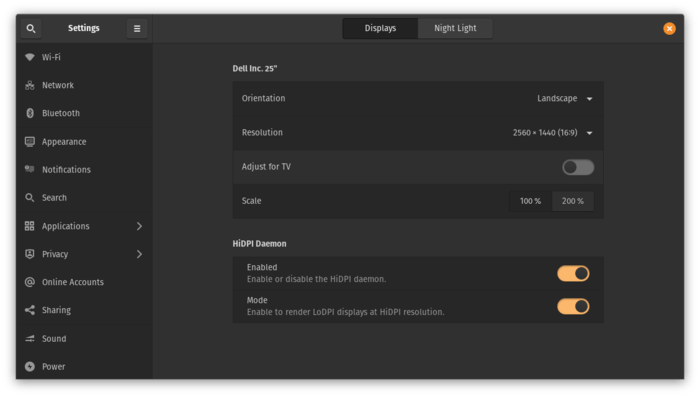Pop! OS on Intel NUC - Dream Combo for Creative Work
Who is this post for?
This blog post is aimed at artist / designer types that use a reasonably powerful workstation most days but aren’t necessarily super tech-savvy, .e.g. film-makers, game-makers, 2D / 3D artists, composers, creative coders etc.; are likely Mac users that are starting to feel a little disillusioned with the Mac platform for such uses - and / or priced out - and are starting to wonder what the options are. However, they absolutely do not want to dedicate a large chunk of their time managing, maintaining and fixing their computer. They want something that looks and feels as close to MacOS as possible, and just works.
Intro
I’m a long-time Mac user working with video, 3D, gaming, creative coding etc. Every so often I try to move away from being completely reliant on Mac and closed-software subscriptions, but each time I run back to Mac - either horrified by Windows or burned by Linux and hardware hassle. I’m now 3 full months into using Pop! OS (a Linux flavour / distribution) on an Intel NUC as my main computer and using only free and open-source software. I absolutely love it, and while I have not yet got burned with disaster, I’m mentally prepared for it and it won’t be enough to put me off this time. This post is an attempt to share my experience so far, and to try encourage others in a similar situation to give it a try.
What’s covered?
- very brief overview of Linux
- intro to Pop! OS
- Pop! OS on Intel’s NUC (a compact but powerful range of PCs)
- an overview of Pop! OS in day-to-day use of a creative practice, with direct comparisons to MacOS where possible.
A bit about Linux and Pop! OS
First - if you don’t know much about Linux (like me!) or know enough to have been put off before (like me!), then just know that the topic is complex and jargon-filled, but just try not let that put you off and realise that you’ll need to invest some time, over time but that the effort can really pay off. I kind of imagine it like this - MacOS is a vast and complex project, but the scale and complexity are largely wrapped in a gorgeous and very opaque layer that a single company - Apple - spend huge time and money on, in order to hide all the blood, sweat and tears that goes into making it.
Linux on the other hand, isn’t made by a single company and doesn’t have an expensive invisibility cloak that hides all the mess of it’s existence. MacOS is the educated, well-paid and presented professional single living and working in a pristine studio-apartment. Linux is the collection of random individuals and organisations living in house-shares and offices around the planet. As a result, Linux isn’t just one thing - it’s a bunch of things - a kernel (the inner core of the OS), a family of operating systems that build on the kernel - each called a distro (short for distribution), and an ecosystem of applications and add-ons. With this comes with the need to know a good deal more about your OS - this is no bad thing and in my opinion, Pop! OS does a brilliant job of putting their own lovely wrapper around things so you’ll very rarely need to see or think about the complexity underneath.
Pop! OS is a Linux distro based on Ubuntu, which is itself a distro. The beauty of Linux being open-source is that a new distro - like Pop! OS - can chose to base itself on a more established and resourced distro like Ubuntu. This allows a distro developer to focus on higher-level elements of their design, like the user-experience. The makers of Pop! OS (System76) (whose main business is making high-end desktops, laptops and servers) likely chose Ubuntu as their starting point because it aligned fairly closely with the vision they had for their distro, and then they work on customising it and building on top of it, without having to start from scratch.
Why not just use Ubuntu? I’ve tried it a couple of times and it just never stuck. Elementary OS or Mint are also recommended as good alternatives for Mac users (both are based on Ubuntu), I’ve tried both over the years and find Pop! OS a much better option for me overall.
In my opinion, Pop! OS has done a far better job of creating an experience where the operating system both looks beautiful but somehow doesn’t get in the way.
The Pop! OS website says:
Pop!_OS is an operating system for STEM and creative professionals who use their computer as a tool to discover and create.
and
Pop!_OS is designed for fast navigation, easy workspace organization, and fluid, convenient workflow. Your operating system should encourage discovery, not obstruct it.
System76 clearly know how to write short, to-the-point, meaningful copy! Between the name, the design and these couple of descriptive statements, I knew this could be the Linux distro for me. Call me shallow, but I think you know what I mean - we’ve all become extremely efficient at judging products and extremely impatient with ones that can’t / don’t quickly show us what they have to offer. With Pop, I definitely get the impression that System76 made the OS they wish existed - some of my favourite things were made in this way.
Intel NUC
I’ve been using an Intel NUC running Pop! OS as my primary computer for three months now (May - July 2020). It’s a NUC8i7HVK (32GB RAM, 256GB SSD) and is currently running Pop! OS 20.04 LTS. Apart from making a bad mistake with the choice of graphics processor, I love almost everything about this setup and have been really productive with it.
The mistake I made was to forget / ignore that Blender doesn’t support the AMD GPU in this model for its Cycles renderer. However, I mostly use EEVEE these days and it works perfectly on this set up.
I purchased my NUC from Simply NUC, a US / UK supplier with an office in Northern Ireland. They specialise in mini PCs, I highly recommend them. The reason I was confident in it being able to run Pop! OS was that Simply NUC had Ubuntu as an OS option. Since Pop is based on Ubuntu, I felt pretty confident. Either way, I knew that if it didn’t work, I could at least revert to Ubuntu and have a very usable machine. When ordering the NUC, I went for the restore USB key option as I’m extremely lazy and knew I’d immediately launch into trying Pop without making a disk clone.
Installing Pop! OS on NUC
This was an absolute breeze. Pop! OS installer and set-up was slick and fast. Everything worked perfectly first time, including my Wacom Intuos tablet which I use as my only pointing device, so it has to work and work perfectly*. Bluetooth, WiFi, display etc. all perfect.
I tried it first from a bootable USB stick to make sure everything worked, then did a full installation using this clear guide on the Pop! OS website.
*Oh wait - the only thing that didn’t work was the mapping of the Intuos tablet buttons (pen was fine) and I did have to fiddle around with that a little using xsetwacom.
As for the NUC, it boots fast and generally runs very quietly - the fan only kicks in when I’m rendering with Blender or doing something that pushes the CPU. The reason I went with the NUC is because I wanted something really compact to fit in an existing flight-case rack unit that houses a Mac Mini and some video I/O gear. It’s a similar size to the Mac Mini but a big drawback is the power supply unit - it’s actually bigger and heavier than the NUC itself! Which really makes you respect how Apple have managed to fit everything into the Mac Mini package. My NUC model has the LED backlit skull on it - which while tempted to leave on, I turned it off from the BIOS settings which was easy. I’m just not that bad-ass.
I’d definitely get a NUC again, but next time I’ll get one with a discrete Nvidia GPU - lesson learned. Update machines like the new [Trident](simplynuc.co.uk/trident) and [Vortex](simplynuc.co.uk/vortex/) from SimplyNUC look like interesting options.
Note on names and designs - unfortunately most of these types of machines are designed with teenage male gamers in mind, resulting in pretty hideous names and weaponised-looking physical designs (and things like neon skulls) - I’m on the look out for something that won’t annoy artist / designer types and will keep you posted.
Using Pop! OS #
Where’s my Retina display! ✔️
I clearly like how Pop looks and feels (more on this in the videos below), and since this is subjective anyway, I’ll start with some of the more objective things for people coming from MacOS. The main thing would be the fabled Retina resolutions of their displays - Apple marketing speak for pixel doubling of the user interface on ultra high-resolution displays in order to make individual pixels next to indiscernible. This takes advantage of all the extra pixels without presenting you with a giant desktop and tiny UI elements.
In Linux land, the term for this is HiDPI (high dots per inch - hmm). Pop! OS fully and automatically supports this if you have a suitable monitor etc. I have a Dell WQHD (2560 x 1440) monitor and the OS and apps look fantastic on it. As this article outlines (written by a System76 UX architect), in HiDPI mode, this gives me the same screen real-estate as a 1280x720 display but at 2x resolution. Pop are clearly interested in and take the topic seriously which is great.
Where’s my #dark mode?! 🦇
Dark UI’s aren’t for everyone but I’d confidently bet that there are a lot video, graphics, paint, game etc. artists out there that do. MacOS one is great, and so too is Pop! OS version. It was introduced recently in version 20.04 and it’s super easy to toggle between it and light mode.
File Explorer and Quick Look (Sushi) #
I thought I’d start here first since if you work with media a lot, you probably spend a lot of time in Mac Finder… finding and previewing things. Pop’s file explorer is very nicely laid out, clean and responsive and looks great in Pop’s dark UI mode. While Pop doesn’t have an equivalent to MacOS’s Quick Look function (space-bar to preview a file) pre-installed (as of 20.04), you can easily add this by installing Sushi. If installing applications in Linux is something that has put you off in the past, I have a short section on this later. The below video should give you a good idea of what using Pop’s file manager and Sushi is like.
Installing an image editor for making quick edits #
Something thing I find myself doing on Mac is making quick image edits - crop, resize, colour etc. - and it’s super convenient to use Preview for this rather than wrestle with Photoshop. Pop’s pre-installed image viewer is pretty limited, but gThumb is a brilliant option here and has a very nice interface. While you can install this quickly and easily via the Pop! OS store (Pop Shop), I thought I’d include installing it via the command line (as per the link above) just to show how easy it is - again, for those who are terrified of it. I have a couple of rules of thumb about installing stuff in Pop that might help you, below the video. Video below also shows gThumb in use.
My rules of thumb around installing applications.
While I’m reasonably confident using the command line, and over time I’m realising how quick it is for many things, I get into phases of work where I simply can’t risk doing something stupid - and let’s face it, there’s a much higher risk of doing that in a terminal, especially if you’re a beginner / novice. Also, I just really want to maximise the time I spend at the computer on producing things and not fixing things, so here’s my approach:
Use the OS app store where possible (in this case Pop Shop)
Something that can be confusing here is that there are sometimes multiple versions of the application on the store, e.g. for Blender there are two - a Debian version and a Flatpak version. Long story short - Debian is the distribution that Ubuntu is based on, which is the distribution that Pop! OS is based on, so in general it means it can run on this family of distros including Pop. Flatpak is a relatively recent method of packaging and distributing applications in Linux that aims to be more user (and developer) friendly. It is similar to Ubuntu’s own Snap system, which from what I can gather is best avoided.
If there are multiple versions, use the option that gives you the most recent version of the app (except Snap!).
e.g. in the above example, the Debian option doesn’t even give a version, whereas the Flatpak version was clearly labelled 2.83, which (at time of writing) is the most recent stable release.
If you really need the latest version now and it’s not in the shop
Go straight to the maker of the application’s website and read their install guide, if it seems clear and understandable, follow it. Otherwise research and find a good blog post etc. on how to do it.
If the application you want isn’t in the shop at all
Same as above.
Workspaces & Tiling #
Workspaces and Tiling are equivalent to Spaces and Split-View on MacOS. Based on my use, Pop’s Workspaces are just as useful as Spaces and function nearly identically apart from being arranged vertically (see video below), which I’ve actually grown to prefer. Tiling is much more powerful than split-view, but is ever so slightly glitchy for me when adjusting portions. It’s also gets in the way sometimes but you can turn it off easily.
Screen shots #
Taking screenshots is something we do a lot and it’s a good place to show how well Pop! OS holds up to areas that are so polished in MacOS.
Conclusion #
Give it a whirl! A ridicuously good operating system that opens the door to brilliant and rapidly improving free and open-source applications.
I’m working on another post about my favourite Linux applications, in particular ones that together can replace the Adobe Creative Cloud applications I used to use the most - After Effects, Premiere, Media Encoder, Photoshop and Illustrator.
Cover image credit
Photo by Jess Bailey on Unsplash